Importing 3D Models
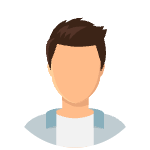
Eli Mantell
Last Update 2 years ago
SceneForge Studio allows the user to import 3D models to use in your scene. Accepted are the OBJ, GLTF, and FBX formats.
To import content, use the Import Menu dropdown next to the Create Button.
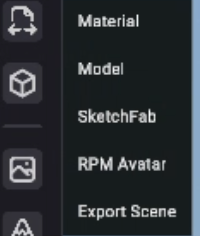
When importing models, only the meshes, materials, and skeletons will be imported. Lights and cameras will be ignored.
| TIP: SceneForge will only detect rigged characters in the FBX or GLTF format. |
Select the source model file (gltf, obj, or fbx), and SceneForge will automatically reference all supporting files, such as textures.
Note: SceneForge expects the materials and textures to be either embedded or referenced from within the model's main file.
If this isn't the case, you can set the individual textures by altering the model's material using the material editor (see below).
You can also import .zip archives of the above formats that include the model itself, all textures, and required materials. Sometimes this will fix any missing texture issues as they're all in one place.
Once selected, the import menu will open up.
Here you have a bunch of options for importing your mesh broken up into three categories: File, Mesh, and Materials.
The options enabled by default will work with most models and import them properly.
Changing options in this menu is meant for advanced users with knowledge of 3D modeling techniques.
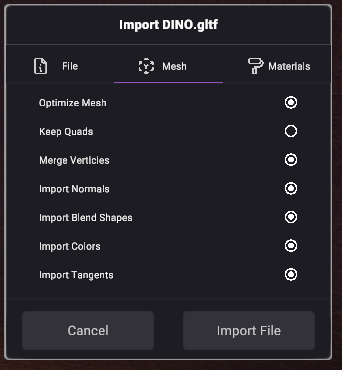
Once the model has been imported, it will be available in the Library Tab to bring into your scene as normal.
Customizing Materials
See the second video at the top of this page for more info.
You can customize your model's materials, as well as change/set material textures using the material editing window in the object's properties.
There you will see a list of all materials assigned to the object with various settings for adjusting them.
Sketchfab
You can also browse Sketchfab directly within SceneForge and import models that way. You need a valid Sketchfab account to use this functionality.
After selecting a model, and letting it download, it will import normally.

Ready Player Me
Similar to Sketchfab, you can also import Ready Player Me avatars directly within SceneForge, and it will save the model to your local 3D Models folder.
Because RPM avatars have a certain set of materials, all import configuration is done for you.
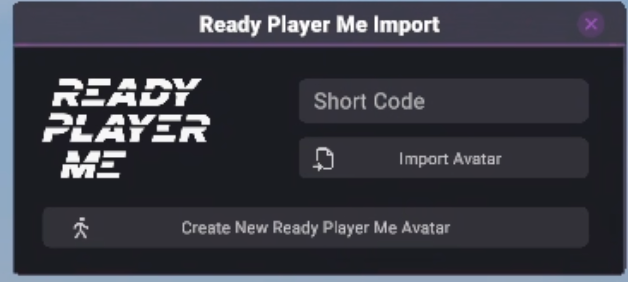
Was this article helpful?
That’s Great!
Thank you for your feedback
Sorry! We couldn't be helpful
Thank you for your feedback
Feedback sent
We appreciate your effort and will try to fix the article