Scene Visuals and Lighting

Judah Mantell
Last Update 2 years ago
SceneForge uses standard rasterization for scene lighting, with added simplified versions of ray tracing that increase photorealism and accurate lighting while being able to run on most hardware.
We are exploring proper RTX/DXR Support for future releases.
Please note that as with any real-time rendering engine, all lights are approximations of physical lights, and 100% 1:1 accuracy is not present in current releases. -- That being said, we're working on constantly improving the quality and accuracy of SceneForge's lights.
Lighting Optimization
Because SceneForge is not meant to be a full world-creation engine, it is assumed that your scenes will remain around the size of a real-life soundstage (though you are free and encouraged to push these limits!).
Because of this, the lighting is optimized for close range, meaning if you start to move cameras (editor or virtual cameras) further away, shadows will begin to fade. When being used properly, this shouldn't pose an issue but should be noted nonetheless.
Ambient Scene Lighting
The entire scene receives ambient lighting from the skybox--essentially the time of day and weather preset.
The time of day and weather can be changed in the Visuals Tab of Stage Mode This affects the global directional light and shadows across the entire scene (aside from unlit materials) as well as fog and reflections. Reflections get updated when the visuals have been changed and when an object has been moved.
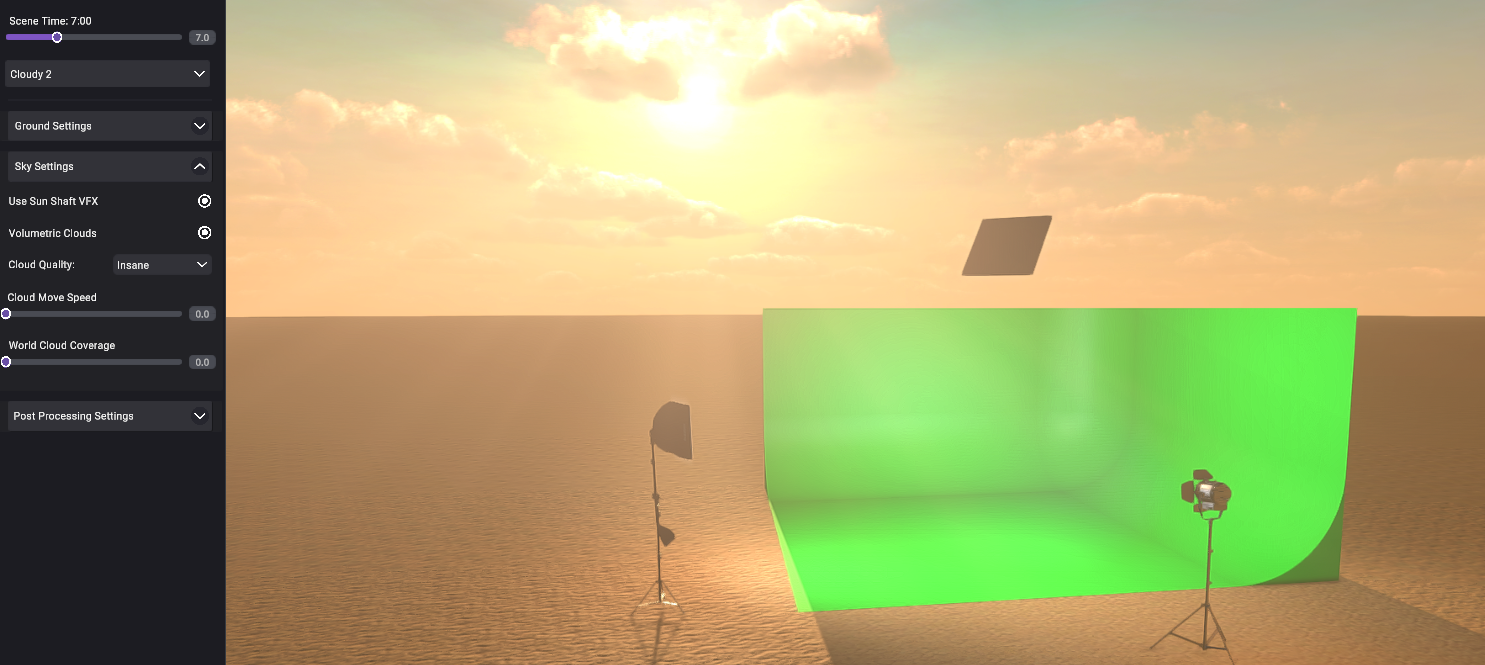
The following options are available to change the look of your scene, separated into various categories.
Scene Settings
| Time of Day | Allows you to set the hour of the day from 0 to 24. |
| Weather Dropdown | This allows you to change the weather preset of the scene. (Pro Only) |
| Tonemapping | This is a global effect that changes the way the scene's HDR values are converted to SRGB space.You can use None, Neutral, or ACES tonemapping, an Academy standard tonemapping system. To learn more, see the link below.https://en.wikipedia.org/wiki/Tone_mapping |
Ground Settings
| Change Ground Material Button | This opens a dialog to set the ground material from a list of included PBR materials. |
| Material Scale | Use this field/slider to change the scale of the ground's material. Because the ground plane is very large, this value usually varies from 150-2000 depending on the material. |
| Show Ground | This will toggle the ground's renderer on and off. Disabling it is useful for space/sky scenes. |
Sky Settings
| Mie Scattering | This determines the effect of Mie Scattering in the Scene |
| Global Reflection Intensity | This adjusts the intensity of the sky's reflections on the scene. This is on a scale of 0 - 2 |
| Use Sun Shafts Toggle | Replicates the effect of "Sun Beams" relative to the active virtual camera in the scene. This happens with the moon object as well. |
| Cloud Move Speed | The speed of the cloud's movement. Depending on the weather preset, the result of this will vary. |
| Cloud Densit | The density and overall size of the clouds in the scene. |
Post Processing
| Bloom | The intensity of the "glow" effect, replicating an imaging artifact of real-world cameras.Learn more: https://en.wikipedia.org/wiki/Bloom_(shader_effect) |
Ambient Occlusion is the effect that simulates the soft shadows that should naturally occur when indirect or ambient lighting is cast out onto your scene. (Pluralsight.com)
| Ambient Occlusion Preset | The preset of Ambient Occlusion that the scene will use. This ranges from most performant to most realistic. |
| Ambient Occlusion Intensity | The intensity of the Ambient Occlusion effect. |
| Ambient Occlusion Radius | The radius that the Ambient Occlusion effect will be applied to. |
Global Reflections
The entire scene will have accurate reflections from the sky and environment, and using the option mentioned above, you can set the frequency with which it updates.
This is not meant to be a 100% real-time solution simply because that is very taxing on the computer. But, if you set the update frequency to the lowest option of 0.1 seconds, it will essentially act fully real-time.
Was this article helpful?
That’s Great!
Thank you for your feedback
Sorry! We couldn't be helpful
Thank you for your feedback
Feedback sent
We appreciate your effort and will try to fix the article